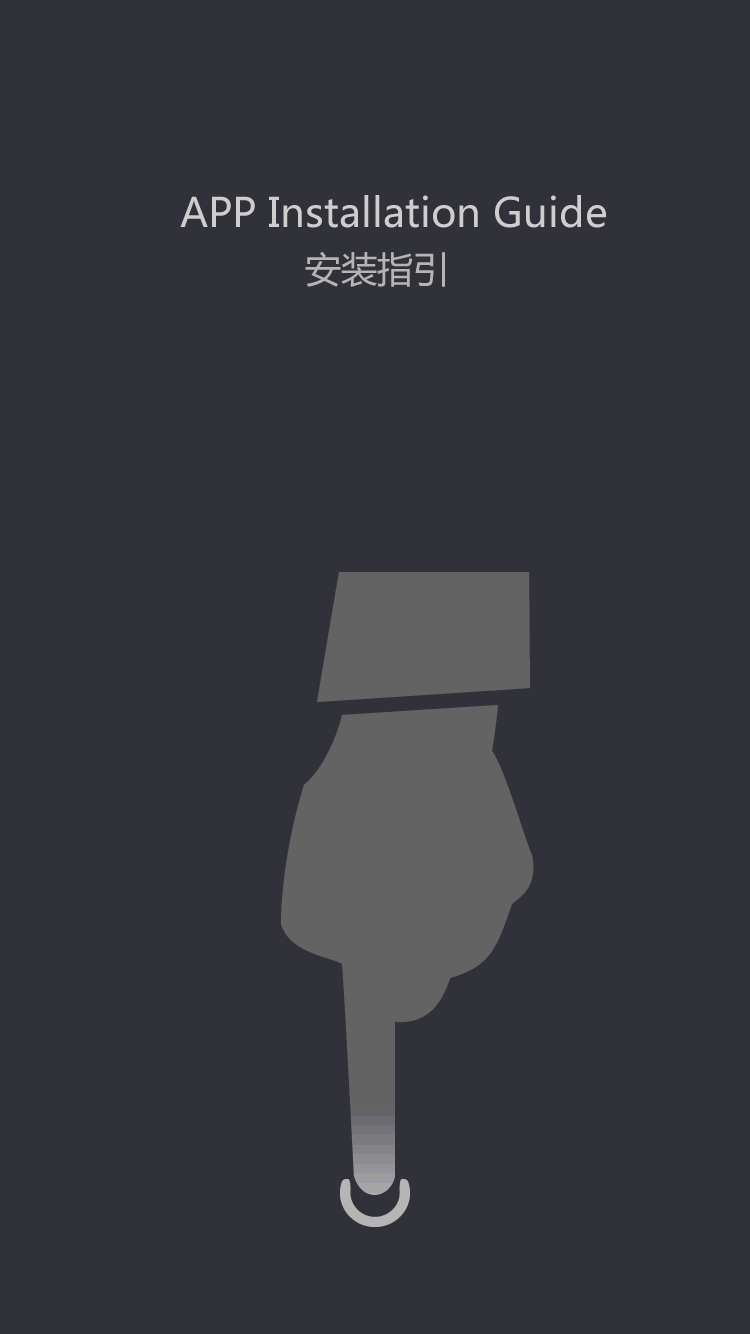Base | bar code label printer usage _ printing devices
by:Xprinter
2020-06-23
Summary introduction: how to install a new bar code printer operation steps, given a barcode printer, believes that many people will come up to a lot of problems, such as how to install this machine?
How does it work?
What kind of software editor?
And the general printer is usage?
Out of the question?
And so on.
The following details for you.
Can understand, after all, bar code printer does not belong to the mass consumer goods, it is more used in commercial use and management purposes, at the same time because of the way it works is different from general printer, and involves the barcode related knowledge, which makes operation user after a certain study is needed to fully grasp.
Here small make up step-by-step instructions for you to get a new bar code printer after operation steps, believe that can give early user needed help and guide.
Step 1: step split open a case to check this needless to say, against packing list can be counted, simple to start.
But what if it is found that physical do not agree with listing project, remember to contact vendor to check to confirm, so as not to affect the normal use!
Step 2: install consumables generally there are two kinds of bar code printer works: thermal transfer and thermal.
In thermal transfer mode, need to install the corresponding carbon belt and tags, labels, paper and carbon belt;
If printed labels for thermal paper, don't need to install carbon belt, the paper itself will be black when heated.
Usually the newly bought printer along with the opportunity to attach installation guide, follow the steps above will consumables (
Label paper and carbon)
Can be installed, and pay attention to whether carbon belt installation path in accordance with instructions, whether detector on the corresponding consumables, so that subsequent successful calibration.
Step 3: online electricity plug cable first, make sure is connected with computer, and then switch on the printer, remember the order don't mistake, even the cable first, connect power again.
Because in addition to the USB, such as parallel, serial data interface are not support hot plug, so it's best to insert them in advance.
Step 4: print before calibration after installed material and electricity, need to calibration of labels and carbon belt, when after the success of the calibration, to ensure accurate printing.
Step 5: software, driver installation here refers to the specialized software is used to make and print tag template with professional editing software, if you have the corresponding software system can generate and print bar code labels, you do not need to install separately.
Drive is most of the time, all parts must be installed, used for converting software interface and setting up the printer can identify the instruction language, only when the user can directly use instructions to control the printer, the driver can don't need to install.
Note: after the driver installation, does not appear on the desktop icon, to be in the control panel of the corresponding equipment list view, often see the print icon on the desktop for the tag editor software.
Drive and software can be found in a CD, or to the manufacturer's website to download.
Step 6: typesetting printing, according to the requirements of label printing typesetting in the editing software, usually layout is divided into several steps: a, with feet measure label high and wide, this step is important, software Settings should be done according to the actual size label.
B, Settings page, label size, just the amount of value, is set in a correct place of software.
C, according to the requirements in terms of content to add.
D, preview, watch the preview window and actual requirements.
Some software does not support preview, need to print directly to watch effect.
E, print, and complete.
Daily maintenance maintenance operation is mainly concentrated in two parts, one is the print head, the other is a rubber roller printing.
The print head belong to precision components, as shown in the printer run work state, is relatively easy to damage, so often cleanness maintains, should pay attention to suggest maintenance cycle for three volumes labels or a roll of carbon belt printing is completed, clean again.
Maintenance methods: shut down the printer power supply, dip in with cotton swabs alcohol concentration of more than 99% of the industry, in one direction wipe the surface of printing hair hotline, clean after the completion of the need to wait for alcohol volatile electricity.
Rubber roller and to protect the purpose of cleaning the print head, rubber roller and print head contact directly, if there are impurities accumulated on the rubber roller or dust particles, the work is easy to cause damage to print head, so also need to regularly clean, every time cleaning the print head cleaning along with all the rubber roller.
Cleaning methods: turn the power off (
Under the condition of electricity, rubber roller is not easy to be rotation)
, turn the rubber roller, at the same time, dip in with cotton swabs 99% industrial alcohol wipe rubber roller surface of each direction.
Matters that should pay attention to the other: as far as possible in a clean, stable environment, close the printer cover when using, put an end to violence, such as the operation of basic and other electronic devices.
Troubleshooting: printer common faults generally fall into three categories: operating failure, software failure, and the hardware equipment.
The operation error, because the operation of the bar code printer use need to understand the professional knowledge, because most of the time users buy machine no carefully look at instructions began after operation.
Setting error, such as software operating sequence errors, when installing machine carbon with a wrong path, and so on, are likely to lead to the printer won't work.
Many times printers appear problem, because of mistakes caused by operation.
For this case, the printer manufacturer website usually listed some common errors in operating the solution (
Troubleshooting)
, users only need to take time to see some understanding can be easily solved.
Custom message
 (+86)-0756-3932978
(+86)-0756-3932978