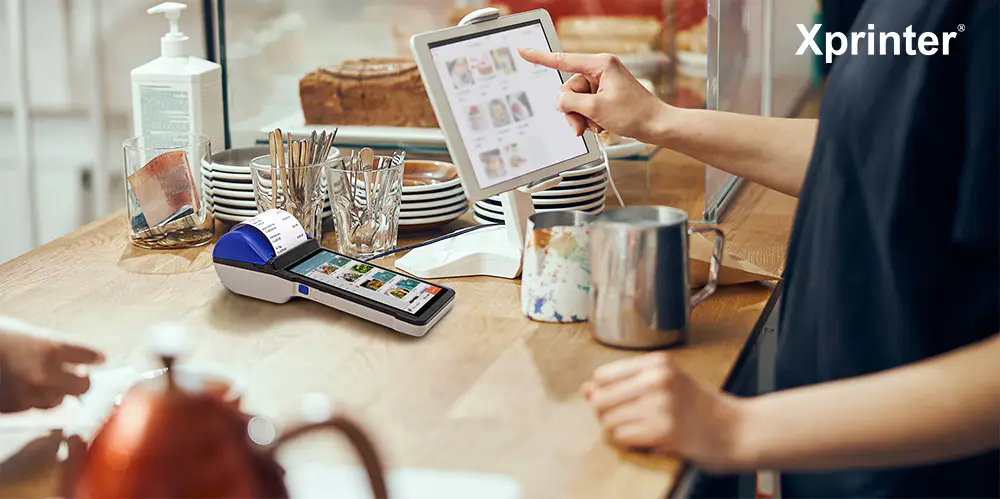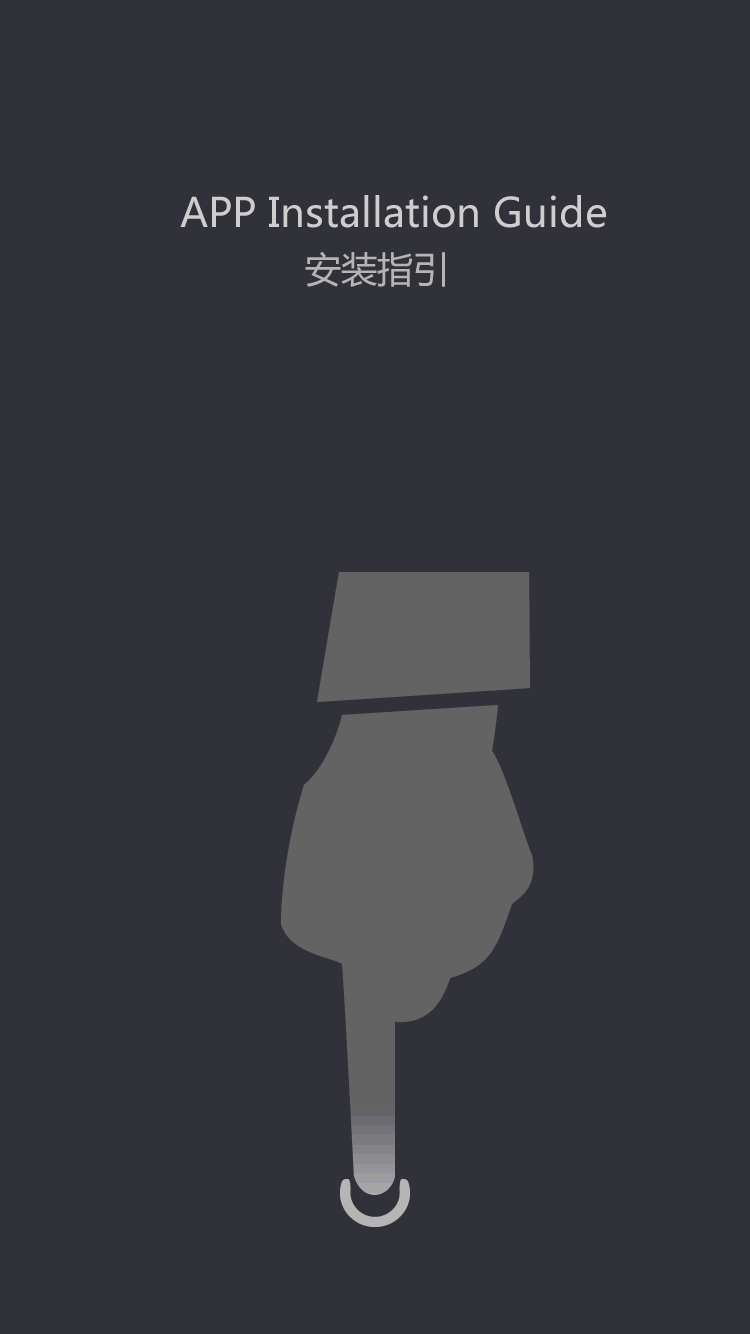How To Connect Thermal Receipt Printer To Computer?
Introduction:
Businesses and individuals alike need a reliable and efficient way to print out receipts and other important documents. That's where thermal receipt printers come in! However, many people are unsure of how to connect these printers to their computers or other devices. Fear not, for we have put together a guide on how to connect a thermal receipt printer to your computer!
USB Connection:
The first method we will discuss is connecting your thermal receipt printer to your computer via a USB cable. First, make sure your thermal receipt printer is plugged in and turned on. Then, find the appropriate USB port on your computer and insert the USB cable. Your computer should automatically detect and install any necessary drivers. However, if it doesn't, you may need to download the drivers for your specific printer model from the manufacturer's website. Once you have the necessary drivers installed, you can start printing!
Ethernet Connection:
Another way to connect your thermal receipt printer to your computer is through an ethernet cable. This method is particularly useful for businesses with multiple computers and printers. First, make sure your thermal receipt printer is connected to the same network as your computer. Then, find the IP address of your printer either through the printer settings or by printing out a configuration page. Next, open your computer's control panel and go to the 'devices and printers' section. Click 'add a printer' and then select the option to add a printer using a TCP/IP address. Enter the IP address of your printer and follow any additional prompts to complete the installation process.
Bluetooth Connection:
If you want to be able to print from your computer without being tethered by cords, you can connect your thermal receipt printer via Bluetooth. First, make sure your printer is Bluetooth-enabled. Then, turn on both your printer's Bluetooth and your computer's Bluetooth. On your computer, go to the Bluetooth settings menu and select the option to add a device. Your computer should automatically detect the printer and ask for a pairing code. This code can usually be found in your printer's manual or on a sticker on the printer itself. Once your computer and printer are paired, you should be able to print wirelessly!
WiFi Connection:
Similar to the ethernet connection method, you can also connect your thermal receipt printer to your computer through WiFi. This method is ideal for businesses with a lot of wireless devices. First, make sure your printer is connected to the same WiFi network as your computer. Then, find the IP address of your printer either through the printer settings or by printing out a configuration page. Next, open your computer's control panel and go to the 'devices and printers' section. Click 'add a printer' and then select the option to add a printer using a TCP/IP address. Enter the IP address of your printer and follow any additional prompts to complete the installation process.
Troubleshooting:
If you're having trouble connecting your thermal receipt printer to your computer, there are a few things you can try. First, make sure all cables are securely plugged in and your printer is turned on. If you're using a wireless connection, make sure both your printer and computer are connected to the same network. You can also try restarting both your printer and computer. If you're still having problems, try uninstalling and reinstalling any necessary drivers. If none of these solutions work, contact your printer's manufacturer for further assistance.
Conclusion:
Connecting your thermal receipt printer to your computer can seem daunting at first, but with the right instructions, it can be quite simple! Whether you choose to connect via USB, ethernet, Bluetooth, or WiFi, there is a method that will work for you. Don't let printer connectivity issues hold you back from efficiently running your business or personal needs. Get connected today and start printing those receipts with ease!
Everyone who has a usb receipt printer wants it to look wireless receipt printer for android. However, in order to achieve that, it normally involves investing in a best barcode label printer bluetooth thermal label printer. Xprinter Group can offer you the best solution.
Helping the needy usb powered receipt printer industries with quality products had been our main goal and we have succeeded in providing simple and effective solutions which has a huge scope to be implemented in the near future. Go to Xprinter to know more about us.
Forging an tight connection starts with understanding your potential customers and catering to their needs on desk top pos receipt printer, both with a quality product and impactful android printer.
Unlike the direct thermal label printer, the is more flexibly used in accasions where receipt printer best buy .
 (+86)-0756-3932978
(+86)-0756-3932978