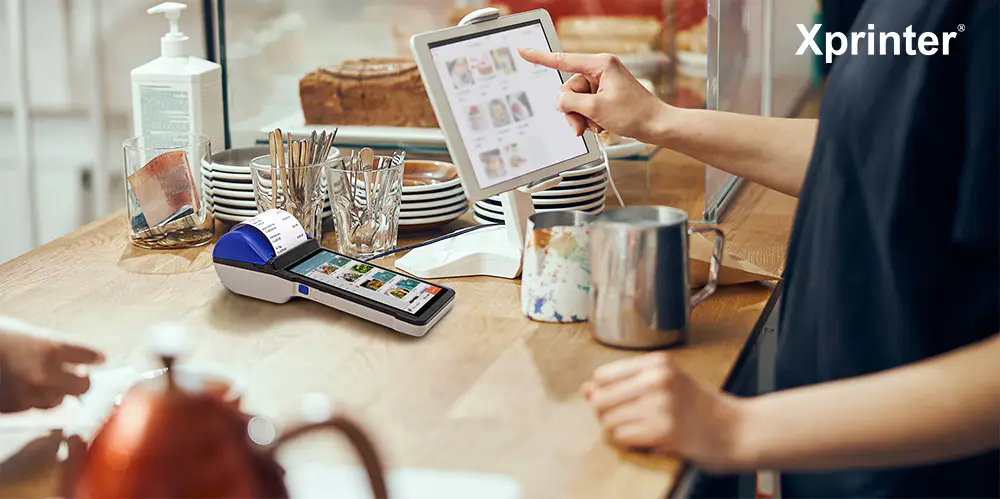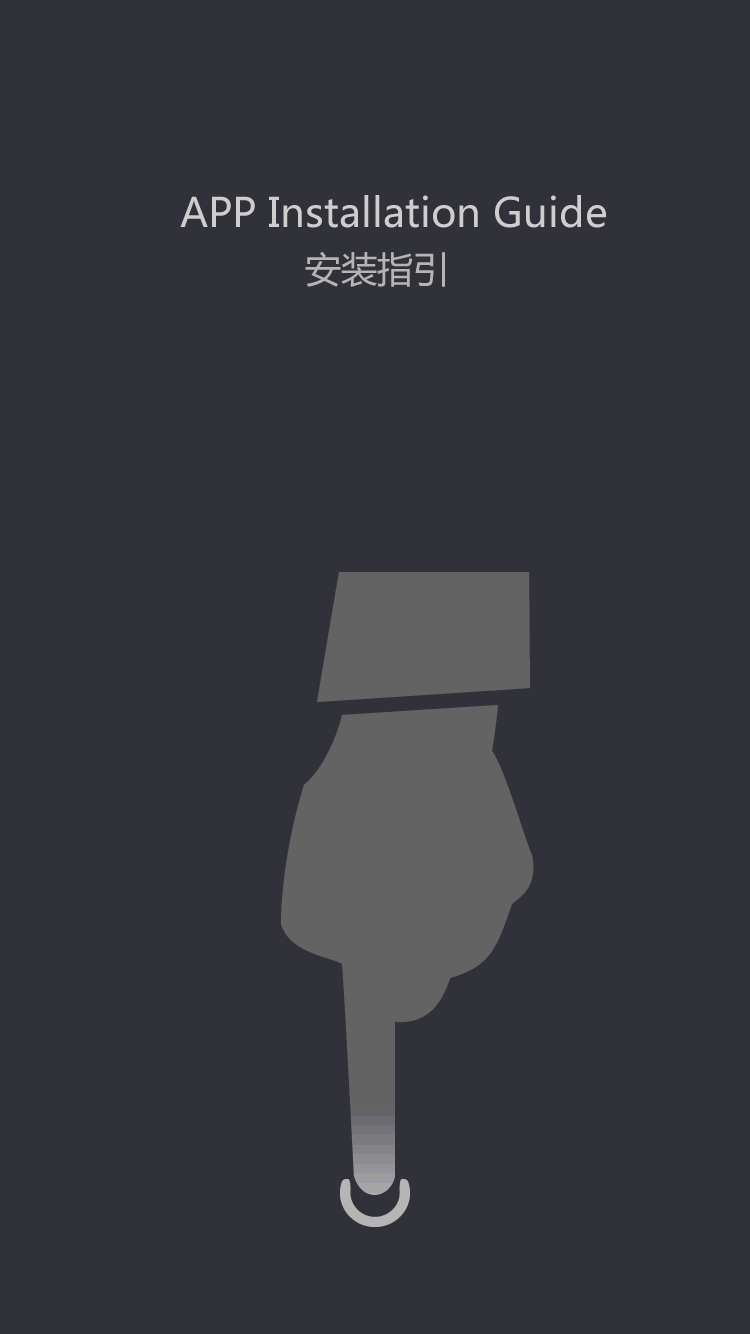How to install and use the barcode printer? For the novice user tutorial _ printing equipment
ordinary printer bar code printer and office use, special printing bar code labels, the average person is unlikely to be used, the common used in packaging, electrical appliances, commodity, office, production, jewelry, clothing, transportation, tickets, etc. Various scenarios, a more professional printing equipment. Because it's small, so for many just contact or never contact bar code printers, bar code printer how to install and use, has become a problem. In order to facilitate the novice users can quickly get started, small make up today is to introduce how to install and use the barcode printer.
zebra gk888t barcode printers
the first step: to install printer consumable
usually new printer will be installed with the opportunity to attach guidance, thermal paper printing of users, in accordance with the instructions to install thermal paper directly, without having to install carbon belt. And need to print label paper users, according to the instruction guide, install carbon recycling shaft, carbon belt, first to install the label paper, if you look at the instructions also don't know much about the customer, can watch the corresponding label paper, carbon belt installed video, here is not carried out in detail.
thermal paper
it is important to note that 1, the use of carbon belt, must have a carbon recycling shaft, otherwise it will affect the normal work of the printer. 2, installation of carbon belt, must have the wrong don't; Test positive and negative carbon belt: tore a piece of paper label sticking carbon with positive and negative, can stick the side for the carbon black powder with positive, the side with the label paper is right; 3 and label paper, carbon belt to match, such as coated paper and ordinary wax base carbon belt, PET/PVE synthetic paper with resin carbon belt, don't take the wax base carbon bring synthesis paper printing, this is playing out of content. 4, whether the probe on the corresponding consumables so that subsequent successful calibration.
color barcode carbon belt
step 2: connect the computer and printer
insert cable first, make sure that has been connected with computer, and then switch on the printer, remember the order don't mistake, even cable first, then connect power. Because in addition to the USB, such as parallel, serial data interface are not support hot plug, so it's best to insert data in advance.
the third step: before printing calibration
new label paper, carbon belt installation, calibration, all need to do a paper or may jump paper ( Print a line dance a line or a few lines of blank labels) After calibration, when successful, can ensure accurate printing. Included in the installation guide, and also can have the calibration instructions, or you can ask the seller directly.
step 4: printing software, the installation of driver
print software is designed to make and print tag template with professional editing software, usually buy CD machine inside the cabin has a free print editing software, can meet the demand of basic usually used to print. If they have the corresponding software system can generate and print bar code labels, no additional installation.
drive is most of the time, all parts must be installed and used for converting software interface and setting up the printer can identify the instruction language, only when the user can directly use instructions to control the printer, the driver can not install. Note: after the driver installation, does not appear on the desktop icon, - needs to be in control panel Devices and printers in the list view, usually see print icon on the desktop for the tag editor software. Drive and software can be found in a CD, or to the appropriate website to download.
step 5: the label paper layout
according to the requirements of label printing, typesetting in the editing software, usually layout is divided into several steps:
a) Measure label with feet high and wide, this step is important, software Settings should be done according to the actual size label.
b) Settings page, the label size, just the value of the quantity it is set in a correct place of software.
c) According to the requirements in terms of content to add.
d) Preview, watch the preview window and actual requirements. Some software does not support preview, need to print directly to watch effect.
e) Print and complete.
when the above five steps set is complete, your bar code printer can normal print. In addition to the normal use, because the bar code printer head belong to high value precision components, it is directly contact with carbon tape or labels, are relatively easy to damage, often should pay attention to cleaning and maintenance.
because users especially beginners familiarity of bar code machine is not enough, so even if know the bar code printer installation steps, real or will encounter a lot of problems with it, and according to our experience, more than 90% of the problem is the user caused by improper use. Therefore, only you can take the initiative to learn the correct barcode printer operation method, and the fault problem solution, was able to quickly get started barcode machine, want to use how to use it.
 (+86)-0756-3932978
(+86)-0756-3932978