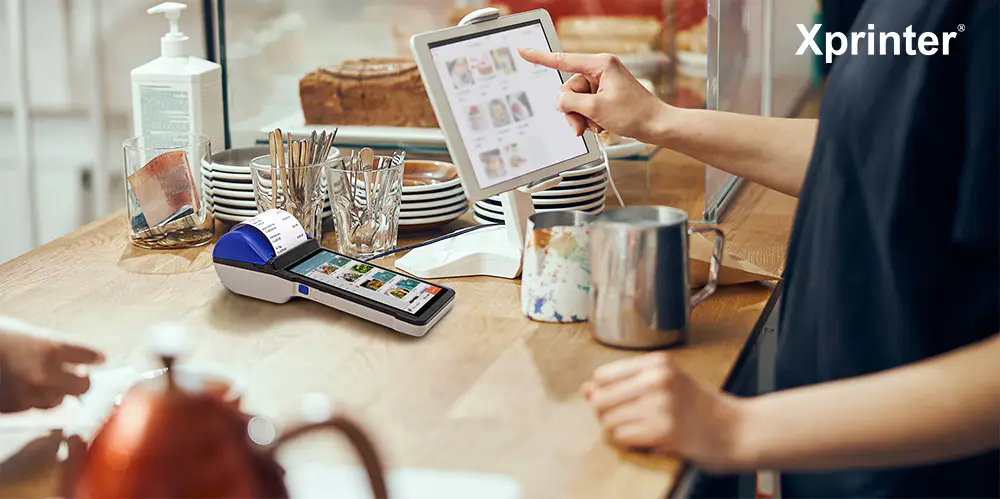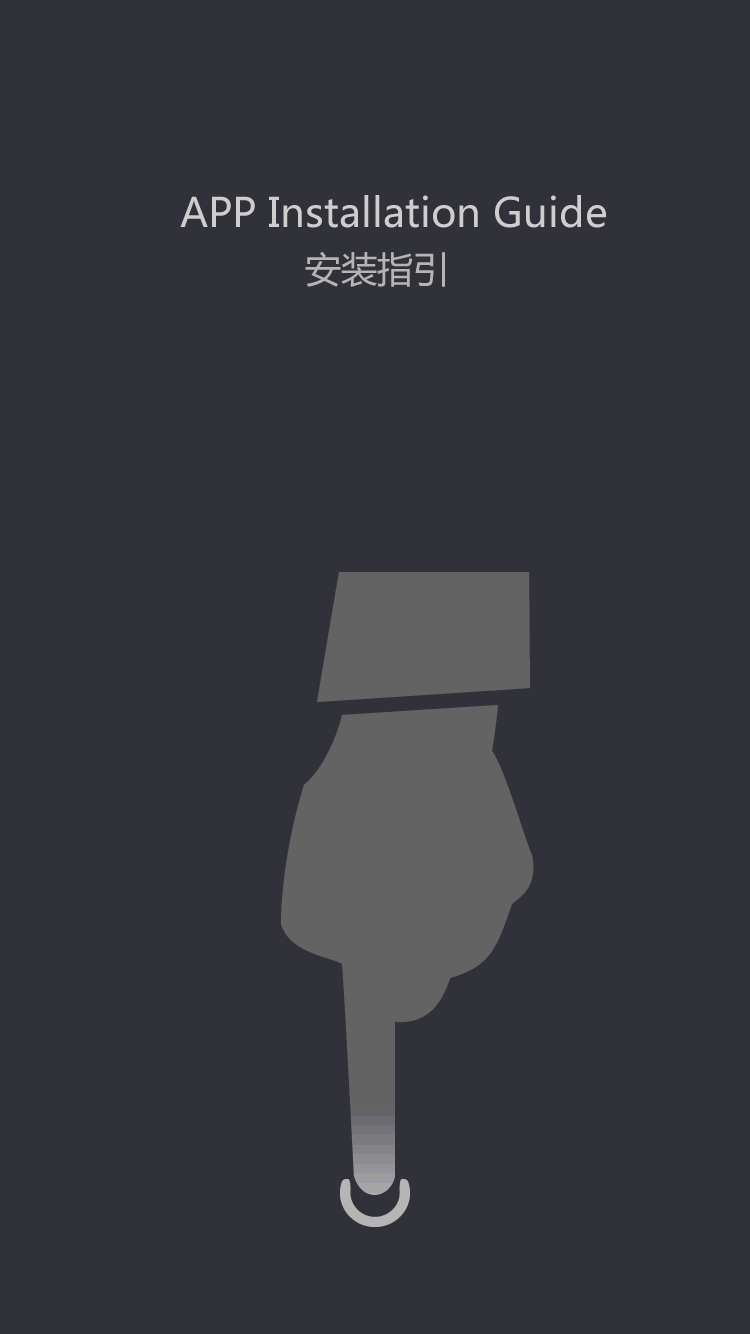How To Install 58mm Thermal Receipt Printer?
How To Install 58mm Thermal Receipt Printer?
Are you looking for a new way to streamline your business? A thermal receipt printer can be a great addition to your office, providing efficient and high-quality printing capabilities for all of your receipts, invoices, and other important documents.
If you've recently purchased a 58mm thermal receipt printer, you may be wondering how to install it correctly. Don't worry – with a few simple steps, you'll be up and running in no time. Here's how to install your 58mm thermal receipt printer:
Preparing for Installation
Before you begin, it's important to gather all of the necessary materials. You'll need your thermal receipt printer, the power cord, a USB cable, and any installation software that came with your printer. It's a good idea to read through the installation instructions that came with your printer as well, so you're familiar with each step of the process.
Once you have everything ready, you can begin the installation process.
Step 1: Connect the Power Cord
The first step in installing your 58mm thermal receipt printer is to connect the power cord. Locate the port on the back of the printer that is shaped like a small circle. This is the power port. Insert one end of the power cord into this port, and then plug the other end into an electrical outlet.
If your printer doesn't come with a power cord, you may need to purchase one separately. Check the manufacturer's website or the product manual for the correct type of cord to use.
Step 2: Connect the USB Cable
Next, you'll need to connect your printer to your computer or other device using a USB cable. Locate the USB port on the back of your printer, which should look like a small rectangular slot. Insert one end of the USB cable into this port, and then plug the other end into a USB port on your computer.
Many printers come with a USB cable included, but if your printer doesn't, you'll need to purchase one separately. Make sure the cable is compatible with your printer and your computer.
Step 3: Install the Software
Now that your printer is physically connected, you'll need to install any necessary software. Insert the installation CD that came with your printer into your computer's CD drive. If your computer doesn't have a CD drive, you may be able to download the software from the manufacturer's website.
Follow the on-screen instructions to install the printer software. This may involve selecting your printer from a list of available devices, entering in your printer's IP address, or selecting the correct port for your printer. Make sure you read the instructions carefully and follow each step.
Step 4: Test Your Printer
Once the software is installed, you should be able to print a test page to ensure that your printer is working correctly. Go to your computer's Control Panel and select 'Printers and Faxes.' Find your printer in the list and right-click on it. Select 'Properties,' and then click on the 'Print Test Page' button.
Your printer should print out a test page with some sample text and graphics. If the page prints correctly, your installation is complete! If the page doesn't print, or if you encounter any other issues during installation, consult your printer's user manual or contact the manufacturer for assistance.
Tips and Troubleshooting
Here are some additional tips and troubleshooting steps you can take to ensure that your 58mm thermal receipt printer is installed correctly:
- If your printer is still not working after installation, check your connections to make sure everything is plugged in correctly. Also, make sure that your printer is turned on and that there is paper loaded in the tray.
- If you're having trouble installing the printer software, check the manufacturer's website for updated drivers or installation instructions. You can also try contacting their customer support for assistance.
- Make sure that your printer is set as the default printer on your computer. This will ensure that your receipts and other documents are sent to your thermal printer automatically.
- If you're experiencing issues with print quality, try adjusting your printer's settings or replacing the thermal paper you're using.
Conclusion
Installing a 58mm thermal receipt printer is a fairly simple process that can greatly benefit your business. By following these steps and tips, you'll be able to complete the installation quickly and easily. If you encounter any issues or have additional questions, don't hesitate to reach out to the manufacturer for assistance. With your new printer up and running, you'll be able to print high-quality receipts, invoices, and other documents in no time!
Xprinter Group in the right situation can streamline the entire process, enabling your team to deliver higher quality work in a shorter amount of time.
Xprinter Group seeks to lead the industry by instilling pride in our customers, creating value for the market and sharing responsibility around the world.
There have been conclusive evidence on 's role in panel mount printer and bluetooth receipt printer.
 (+86)-0756-3932978
(+86)-0756-3932978