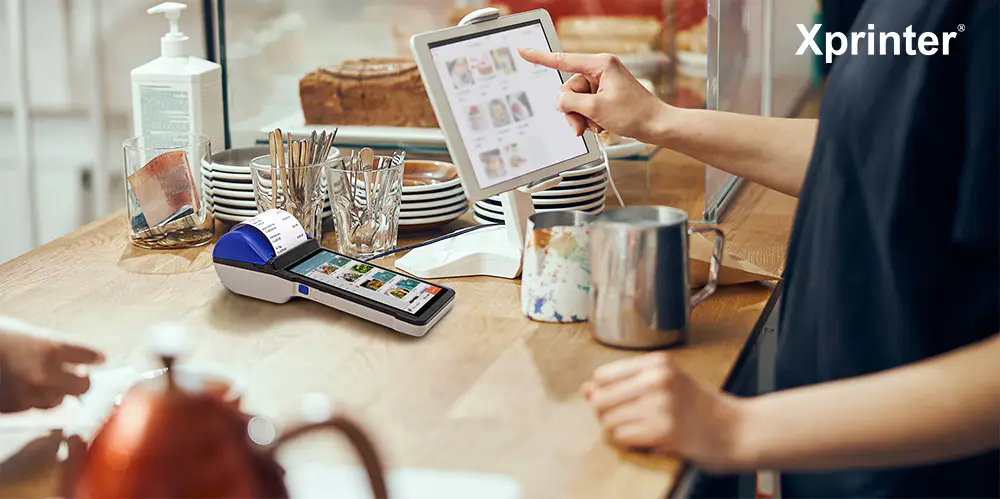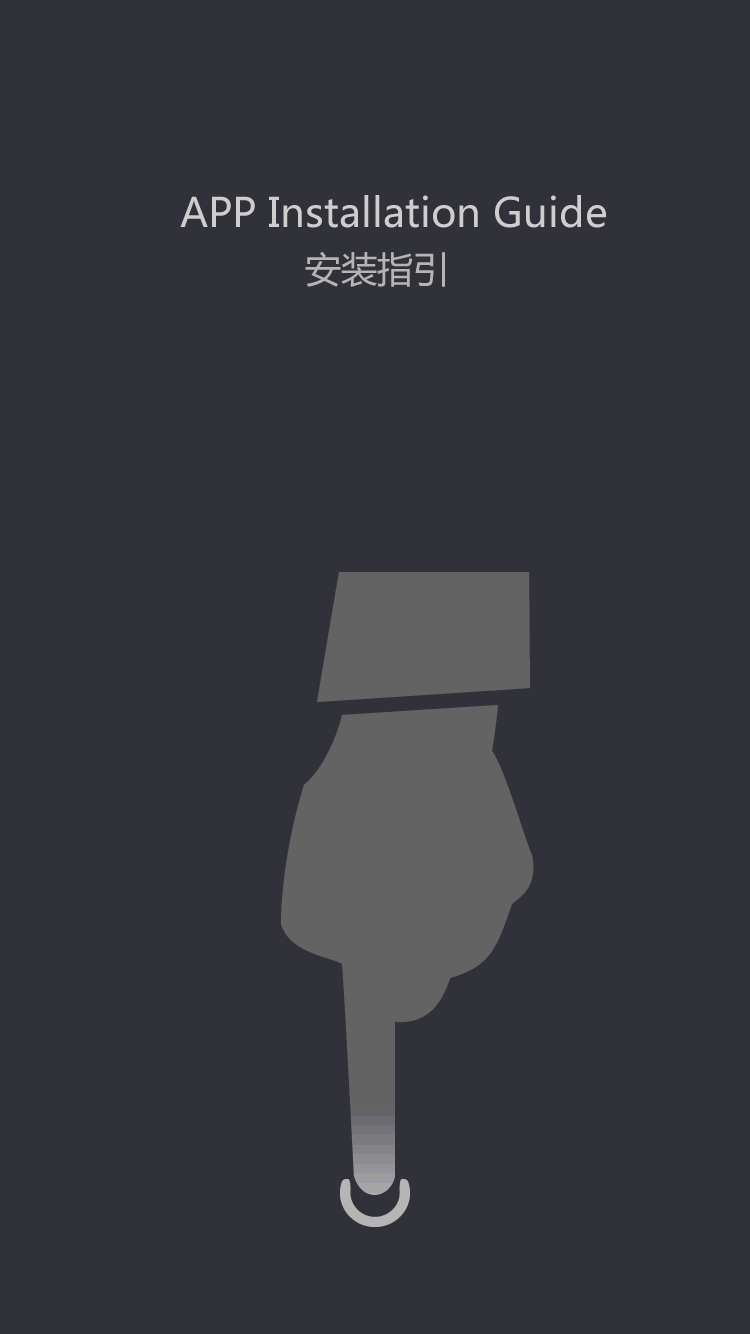How To Connect Bluetooth Printer?
How to Connect Bluetooth Printer?
In today's fast-paced world, it's important to be able to work on the go. Luckily, with the advent of technology, it has become easier to do so. One such piece of technology that has become increasingly common is the Bluetooth printer. Gone are the days when you had to be tethered to a printer in order to have a document printed. With a Bluetooth printer, you can print documents from your mobile devices, anywhere and anytime. In this article, we will explore how to connect your Bluetooth printer to your mobile device.
Subtopic 1: Check compatibility between your printer and mobile device
Before you begin connecting your Bluetooth printer to your mobile device, it's important to ensure that they are compatible with each other. Check the specification of your printer and device to ensure that they support Bluetooth connectivity. This can usually be found on the manufacturer's website or user manual.
Subtopic 2: Enable Bluetooth on both the printer and device
Once you have confirmed that your printer and device are compatible, you will need to make sure that both Bluetooth connections are enabled. This can be done by going into the settings of both the printer and device, and turning on Bluetooth connectivity.
Subtopic 3: Pairing your printer to your device
The next step is to pair the printer to your device. This can be done by following the steps below:
Step 1: Turn on your Bluetooth printer and put it in pairing mode. This is usually done by pressing and holding the Bluetooth button on the printer until the light flashes.
Step 2: On your device, go to Bluetooth settings and scan for nearby devices.
Step 3: Select your printer from the list of available devices.
Step 4: If prompted, enter the pairing code for your printer. This can usually be found on the printer's user manual.
Subtopic 4: Setting up the printer
Once your printer is paired to your device, the next step is to set it up. This will vary from printer to printer, but the general steps are as follows:
Step 1: Download the app for your printer. This can usually be found on the manufacturer's website or in the app store.
Step 2: Open the app and connect to your printer.
Step 3: Follow the prompts on the app to set up your printer, such as selecting the type of document to be printed and the number of copies you want.
Subtopic 5: Troubleshooting
Sometimes, despite following all the steps, you may encounter problems when connecting your Bluetooth printer to your device. Here are some common solutions to common problems:
Problem: Printer not found
Solution: Make sure that both your printer and device are turned on and in range of each other. Try restarting both devices and repeating the pairing process.
Problem: Printer is paired but not connecting
Solution: Make sure that your printer is set up properly. If you are using an app to connect to your printer, try reinstalling the app and repeating the set-up process.
Problem: Poor print quality
Solution: Check that you have enough ink or toner in the printer. Try cleaning the print heads or adjusting the print settings on the app you are using.
In conclusion, a Bluetooth printer is a priceless tool for those who need to print documents on the go. With this guide, you should be able to connect your Bluetooth printer to your mobile device in no time. Remember to check compatibility, enable Bluetooth, pair your devices, set up the printer, and troubleshoot problems that may arise. Happy printing!
Xprinter Group has various branches in local businesses, servicing customers and helping to pull in traffic to those businesses.
We are a provider of a various number of services that include . Search our website by barcode label machine pos printer product line or category to find what you are looking for.
If you need any help in network thermal receipt printer handheld barcode label maker, Xprinter Group can help you. We provide the best in class. Our design and services will enable you to create the ideal room that you have always wanted!
 (+86)-0756-3932978
(+86)-0756-3932978