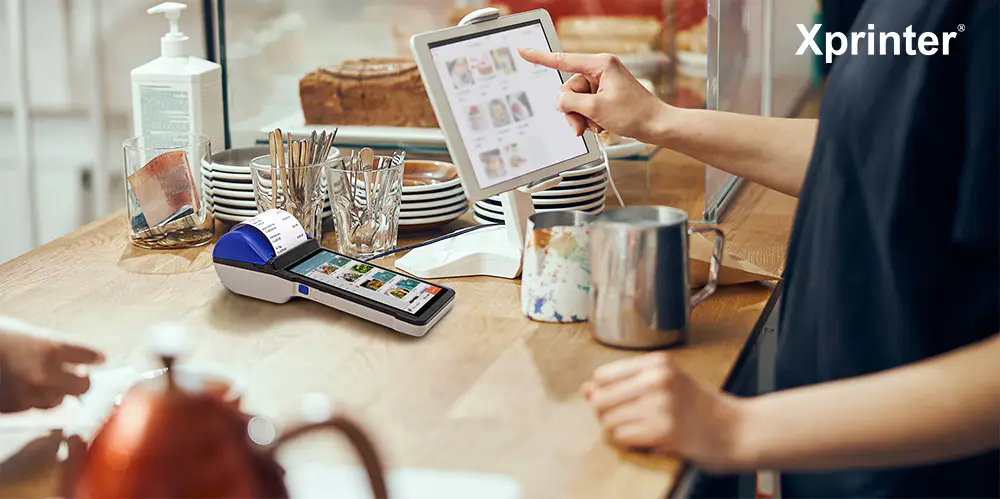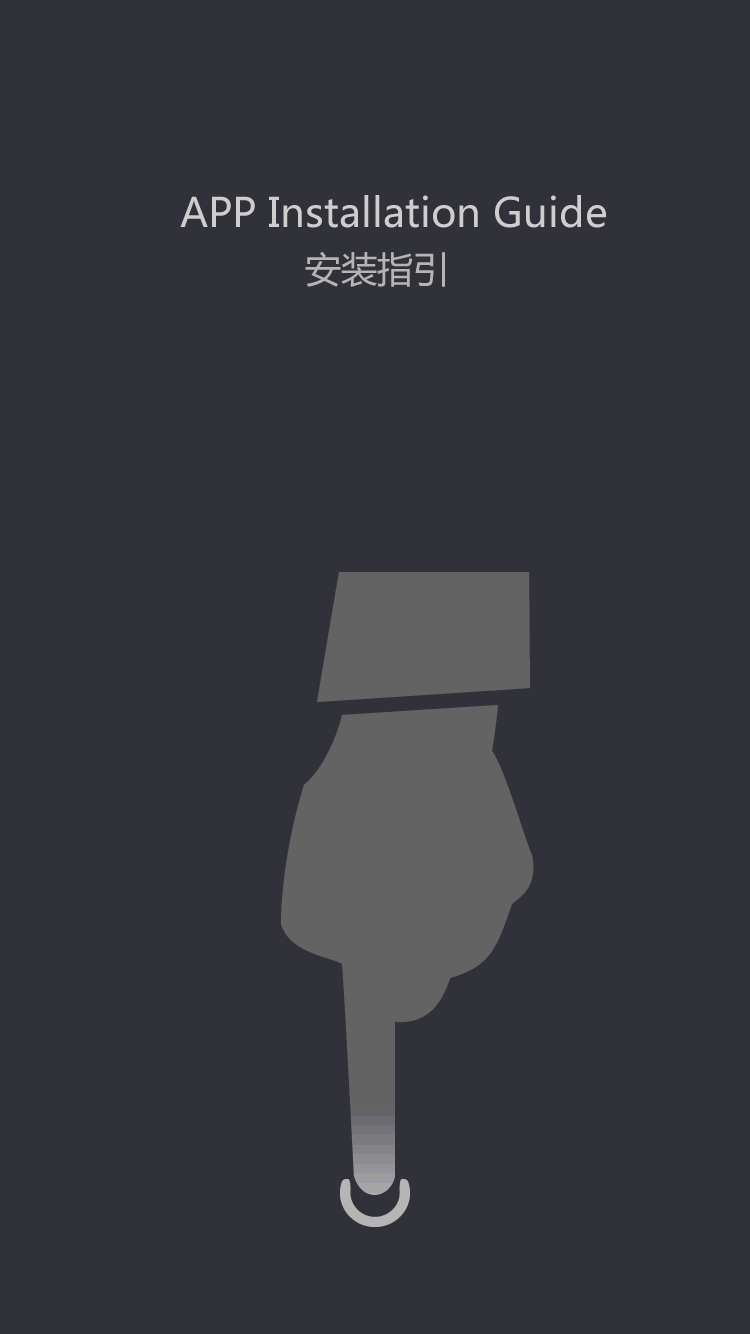How To Connect Bluetooth Printer To iPhone?
How to Connect Bluetooth Printer to iPhone?
Do you own a Bluetooth printer and an iPhone but don't know how to connect both of them? It's a common scenario for many users who have limited technical knowledge. Fortunately, the process of connecting a Bluetooth printer to an iPhone is effortless and straightforward.
With this guide, you will go through all the simple steps to connect your Bluetooth printer to your iPhone effortlessly. Further, you will also learn how to troubleshoot common issues while connecting the two devices.
So without wasting any time, let’s dive into it.
Subheading 1: Check the Bluetooth Printer Compatibility
Before connecting the Bluetooth printer to your iPhone, you need to ensure that both devices are compatible with each other. It will save you a lot of time and effort.
To check if your Bluetooth printer is compatible with the iPhone, read its manual and look for its Bluetooth compatibility information. On the other hand, if you don't have the manual, search for the printer model on the internet and check its compatibility with the iPhone.
Subheading 2: Turn on Your Bluetooth Printer
Make sure your Bluetooth printer is turned ON when you begin the process of connecting it with your iPhone. If the printer is not ON, switch it ON by pressing the power button. Every printer has a unique way of turning ON. Therefore, check the printer manual for assistance.
Subheading 3: Go to iPhone Settings
Now on your iPhone, go to 'Settings' and tap on 'Bluetooth.' When you open Bluetooth, make sure it is turned ON. If it's not enabled, toggle it ON and wait for a few seconds to enable it.
Subheading 4: Look for Printer Name
After turning ON the Bluetooth on your iPhone, start searching for your Bluetooth device. Find the 'Available Devices' option and look for your printer's name.
If the printer name appears, tap on it to connect it to your iPhone. In case you can't see the printer name, try turning it OFF and ON again.
Subheading 5: Pair Your iPhone with Bluetooth Printer
Once you find your Bluetooth printer name on your iPhone, tap on it and tap the 'Pair' option. It might take a few seconds to pair iPhone with the Bluetooth printer.
After the successful pairing, a message will appear on your screen saying “Your device has been paired”. You are now ready to print from your iPhone to your Bluetooth printer.
Common Troubleshooting:
Issue 1: Printer Name isn't Showing Up
If your printer's name is not appearing while looking for Available Devices, try the following solutions:
1. Make sure your Bluetooth printer is turned ON.
2. Ensure that your printer's Bluetooth visibility is ON. Check the printer manual for assistance.
3. Try disabling and enabling Bluetooth on your iPhone.
4. Be sure that the Bluetooth printer is compatible with your iPhone.
Issue 2: Pairing Fails
If the iPhone is not connecting and pairing with the Bluetooth printer, try the following solutions:
1. Ensure that the printer is within 30 feet of your iPhone.
2. Make sure to turn on Bluetooth on both devices, and double-check that you are on the right connection screen.
3. If the connection is taking longer than necessary, disconnect your printer and repeat the pairing process.
Issue 3: Printing Documents Take Time
If printing takes a long time, try these solutions:
1. Ensure that your Bluetooth printer’s firmware is updated.
2. Check if the printing app is updated.
3. Make sure the distance between the Bluetooth printer and iPhone is not too far.
4. Check the printer's manual for suggestions on improving print speeds.
Conclusion
Connecting Bluetooth Printer to iPhone is no longer a complicated task. Follow the steps discussed above to connect both devices and start printing many documents effortlessly.
However, if you still face any issues or connection errors, follow the suggestions provided above to troubleshoot.
Xprinter Group is recognized as one of the leading manufacturer of in China.Trust in us and make Xprinter Group your bluetooth thermal label printer supplier. Our products will bring more economic value to you.
Visit Xprinter Group in China for professional retail receipt printer tips and qulity ensured . The company is a licensed, bonded, and insured provider with decades of experience. Make your enquiry, today.
Xprinter Group prepares for every aspect of running a business, and this includes developing a sound understanding and ability to manage the financial aspects of our company, including financial analysis, taxes and budgeting.
Provide portable bluetooth thermal receipt printer strategists with enough funds to adequately market our company and the products and services it provides.
There are so many factors that businesses have to weigh when producing pos58 printer, and we are not going to pretend to grasp all of them.
 (+86)-0756-3932978
(+86)-0756-3932978