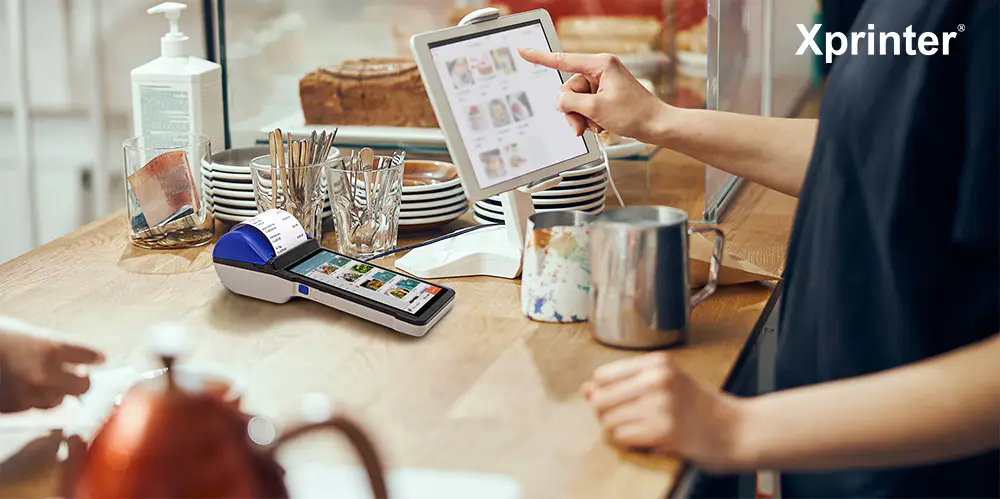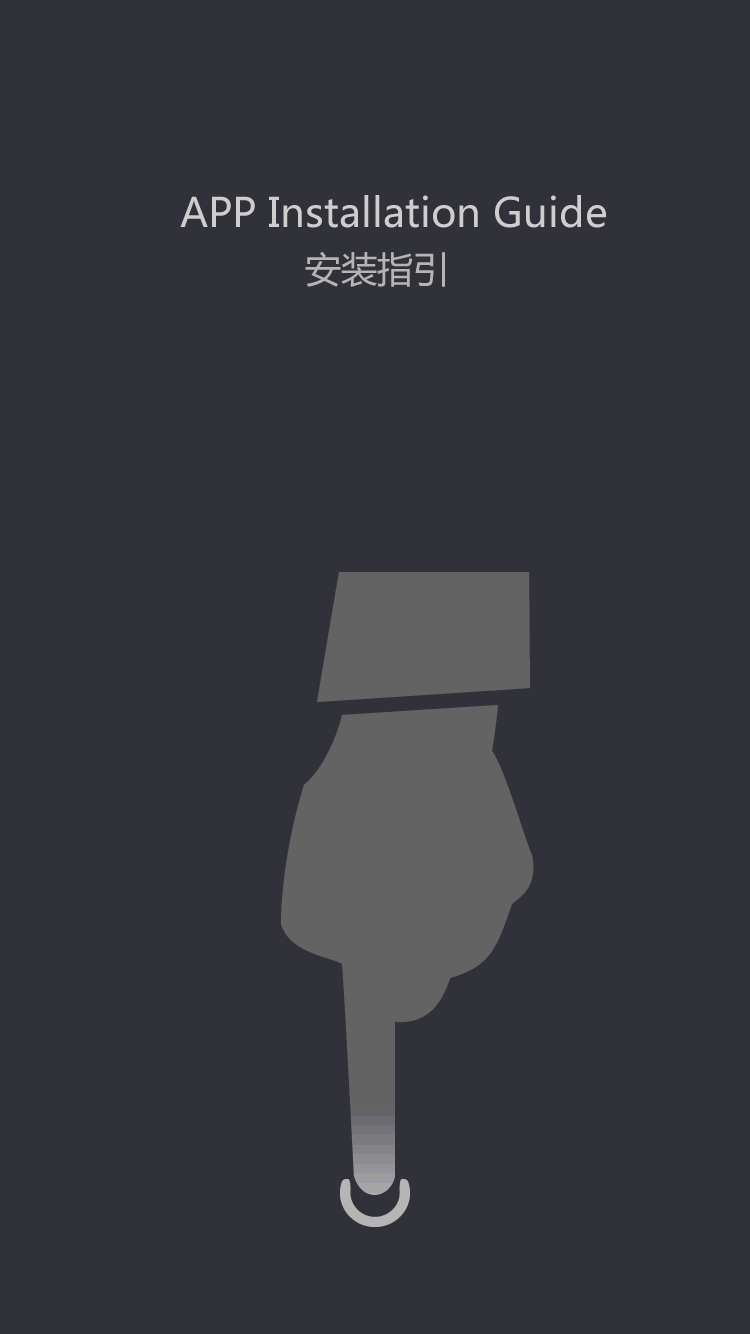How To Connect To Bluetooth Printer?
.
How to Connect to Bluetooth Printer?
With the technological advancements happening around us, it is now possible to connect to electronic devices wirelessly. Gone are the days where you required cords and cables to transmit data. In this article, you will learn how to connect to a Bluetooth printer. The process isn't tough, and with a proper understanding of steps, you can easily connect your printer without any assistance.
Before we proceed, let's understand what a Bluetooth printer is.
What is a Bluetooth Printer?
A Bluetooth printer is a simple printer that can be connected to your electronic devices wirelessly through Bluetooth. It comes with built-in Bluetooth technology that helps in printing documents without the need for cords and cables. In short, if you have a Bluetooth printer, you can print documents on it from anywhere within range wirelessly.
Now that you know what a Bluetooth printer is, let's discuss how to connect to it.
How to Connect to a Bluetooth Printer?
Connecting to a Bluetooth printer can be easily done by following the steps mentioned below.
Step 1: Turn on the Bluetooth Printer
The first step in connecting to a Bluetooth printer is to turn on the device by pressing the power button. Ensure that your printer has enough power to link with your electronic device.
Step 2: Put the Printer in Pairing Mode
To connect to your Bluetooth printer, you need to put it in pairing mode. Most Bluetooth printers come with a pairing button or a setting that enables pairing mode. Press the button or follow the guided steps on the screen to put your printer in pairing mode.
Step 3: Enable Bluetooth on your electronic device
After putting your printer in pairing mode, turn on Bluetooth on your electronic device. Go to Settings and then select Bluetooth. Once you open the Bluetooth settings, turn on the toggle button to enable Bluetooth on your device. Your device will start to search for available Bluetooth devices within range.
Step 4: Pair the Printer with your Device
Once your device is in search mode, it will automatically detect the available Bluetooth devices within range. Ensure that your Bluetooth printer is visible, select it, and click on the Connect button. Your electronic device will start connecting to the printer, and you will be prompted to enter a passcode or a verification code.
Step 5: Print a Test Page
After completing the above steps, your device will be connected to the Bluetooth printer. To check if the connection is successful, print a test page. If the test page prints successfully, congratulations! You have successfully connected your device to a Bluetooth printer.
Troubleshooting Tips
If you struggle to connect to a Bluetooth printer, follow these troubleshooting tips.
Tip 1: Check if Bluetooth is Enabled
Ensure that Bluetooth is enabled on your computer or mobile device. If Bluetooth is not enabled, you will not be able to connect to your printer.
Tip 2: Ensure Printer is Visible
Ensure that your Bluetooth printer is visible to your electronic device. If your device can't detect the printer, put the printer in pairing mode again.
Tip 3: Ensure Both Devices are in Range
Ensure that your printer and electronic device are close enough to connect wirelessly. If the distance between both devices is too far, the connection may be weak or not happen at all.
Tip 4: Check Device Compatibilities
Ensure that both your electronic device and Bluetooth printer are compatible. If the electronic device is old, it may not connect to new Bluetooth printers, so ensure they are compatible before attempting to connect.
Tip 5: Unpair and Reconnect
If all else fails, unpair your device from the printer, and try reconnecting the devices again.
Final Thoughts
Connecting to a Bluetooth printer is simple and easy if you follow the above steps properly. Now you can use your printer to print documents without any wires or cables, making it more convenient and user-friendly. Ensure that your Bluetooth printer is visible to your electronic device, both devices are in range, and they are compatible. Remember to keep your printer in pairing mode, put your device in search mode, select the Bluetooth printer and connect to it. Now that you know how to connect to a Bluetooth printer, why not give it a shot yourself and experience hassle-free printing!
The average consumer is always looking for ways to save money while finding out solutions, is designed for killing two birds with one stone, providing a perfect solution to remote receipt printer problems.
Xprinter Group take prudent risks and work together to assure our success and profitability in the future.
The same determination is critical for business owners. The journey in Label printer business is both a challenging and rewarding experience.
bluetooth credit card receipt printer provider at Xprinter offers a wide variety of in many options. quality is absolutely ensured if you choose us. welcome to visit our factory.
For most children 58mm thermal receipt printer is a struggle. If that is also the case for your children, find the solution at Xprinter.Xprinter are your best choice.
 (+86)-0756-3932978
(+86)-0756-3932978